Workday Student for Financial Aid
Beginning with the summer 2024 semester, prospective and current students will now be able to view information related to their financial aid application in Workday Student. Workday will contain all student information and academic functions related to your enrollment at Suffolk.
How do I access Workday Student as a current Suffolk student?
Students who are currently enrolled or entering students who have received their Suffolk email address may view the award offer via Workday.
- After logging in, navigate to the Financials Hub.
- Choose “View Financial Aid.”
- After entering Suffolk University as the Institution and choosing (add Workday defined award year again) as the Award Year, select “Print Offer” to view the full details of your award.
- For additional instructions on how to access your award offer, review our quick guide [PDF].
How do I access Workday Student as an applicant to Suffolk University?
Where you find your financial aid information within Workday depends on if you are an admitted student enrolling at Suffolk for the first time or if you are a current Suffolk student.
- New admitted students (who have not yet received a Suffolk email address) can view their financial aid information via the Workday external student site. After you are admitted, you will receive an email from [email protected] with the subject “Reset your password for your Suffolk External Student Site account” which contains a link to set up your access. You are not able to access the external site until your receive this email.
- New students admitted to the Law School (including MSLL, LLM and dual degree students who are pursuing a JD) should access the Workday external site.
- New students admitted to undergraduate and graduate programs should access the Workday external site.
If the link to access the Workday external site you received via email has expired, please visit the appropriate external site, and click on “Sign In” in the upper-right corner of the window. Select "Forgot your password?" and enter the email address you used on your Admission application. Then, click “Reset Password”. You will then receive an email with instructions to reset your password.
If you have already created your Workday External account and need a password reset, simply click on “Forgot Your Password” to reset your account. You will need access to the email included on your Admission application to complete this process.
For additional technical support, please contact the Suffolk University ITS Help Desk at by email or by phone at 617-557-2000.
What financial aid information can an admitted student see in Workday Student External Site?
Within the External Site, financial aid information is available by selecting options under Financial Aid in the Workday navigation.
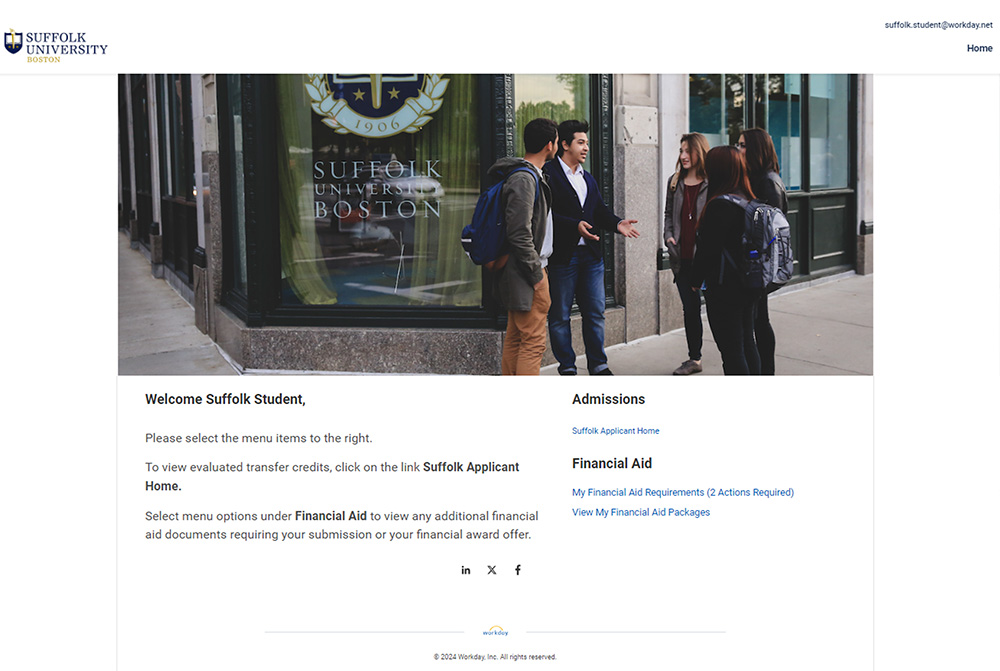
Starting in 2024-2025, you can view your financial aid award offer within Workday Student in the View My Financial Aid Packages section of the External Site. Details on the awards and amounts you have been offered will be available via the Print Offer function within Workday. Refresh the page until the link to your Award Offer PDF appears.
Dual Degree students will see both academic programs they intend to pursue. Aid and cost information will be displayed under a single program, which includes the tuition rate and financial aid eligibility for the dual degree program.
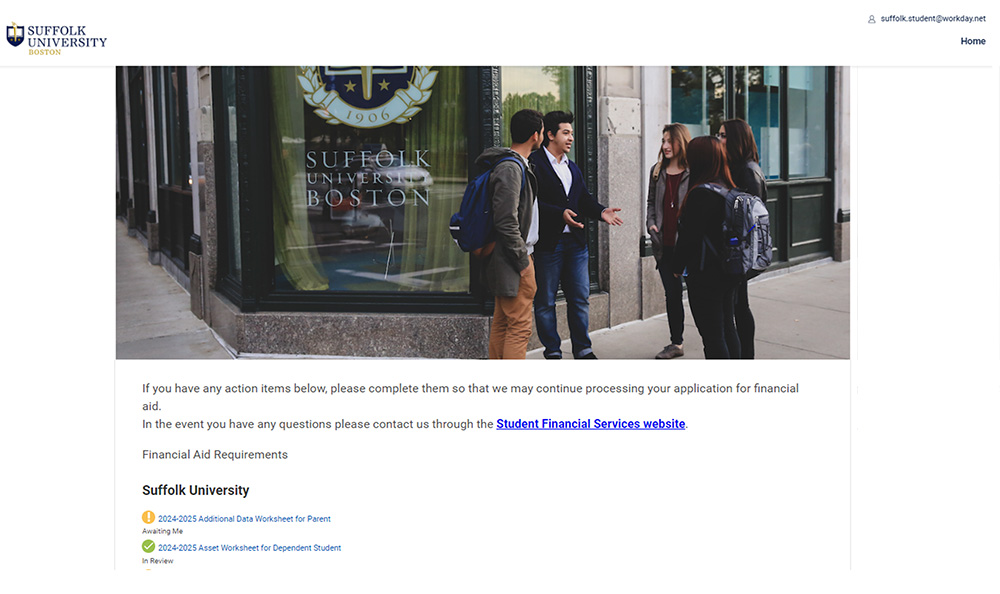
Under My Financial Aid Requirements, you can view any action items you must submit as part of your financial aid application. If you are required to submit additional documentation, the items will be visible in Workday Student with a status of Awaiting Me. Most will contain a link which allows you to complete and submit the form electronically. Once you have successfully completed the action item, the status will update to “In Review.” If you do not have any outstanding requirements, none will display here.
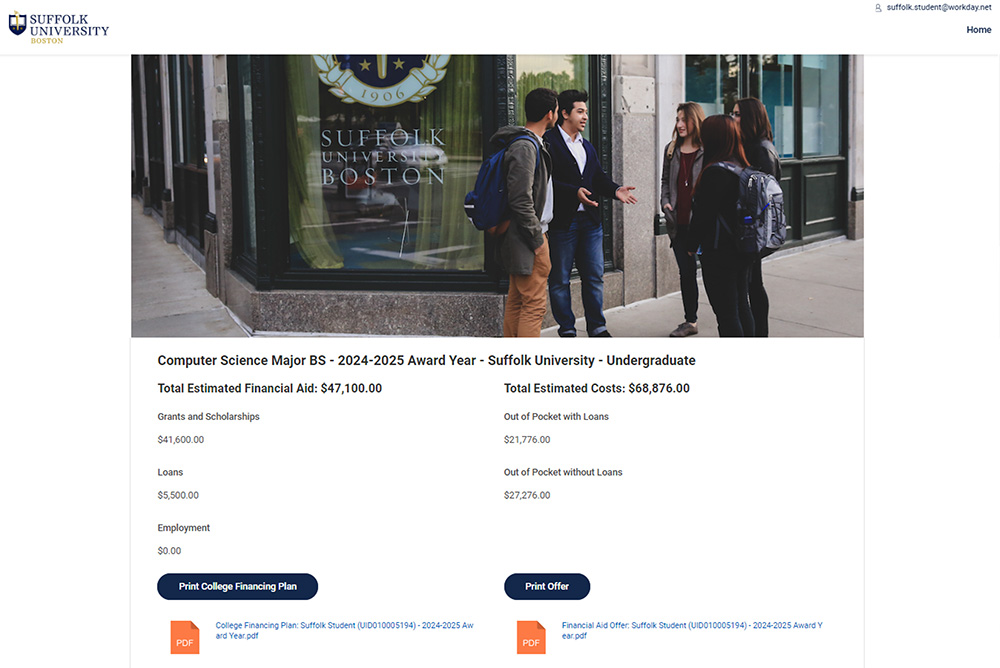
The College Financing Plan, which is a consumer tool designed to simplify information for those who are eligible for Veterans Educational benefits to receive more details about costs and financial aid, can be viewed within Workday via the Print College Financing Plan function. Refresh the page until the link for your College Financing Plan PDF appears.
If you have questions on your financial aid award, please don’t hesitate to contact your counselor. We are happy to help!



